Edit indicator
1. Feature Overview
1.1 opens indicator management to enter the custom interface for metrics. (the indicator management entrance is placed in the front of the index bar; from the chart-right menu-indicator management, enter the indicator management interface)
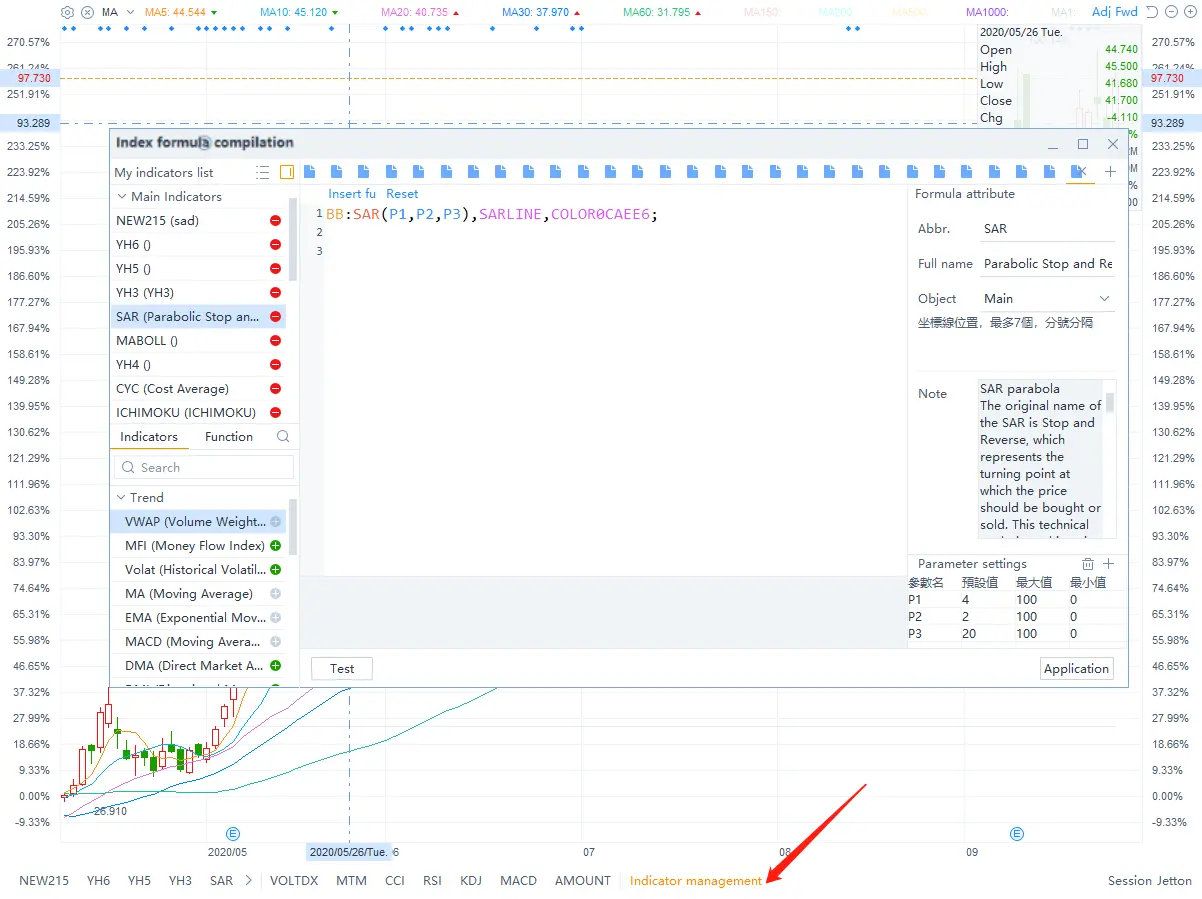
1.2 is the list of existing metrics, which contains: my list of metrics and the index library.
1.3 the index editing area is in the middle, the editing area is above and the editing introduction area of the current indicator is below.
1.4 the right side is the formula operation area, where the upper part is the introduction to the formula properties, and the bottom is to set the parameters of the current formula.
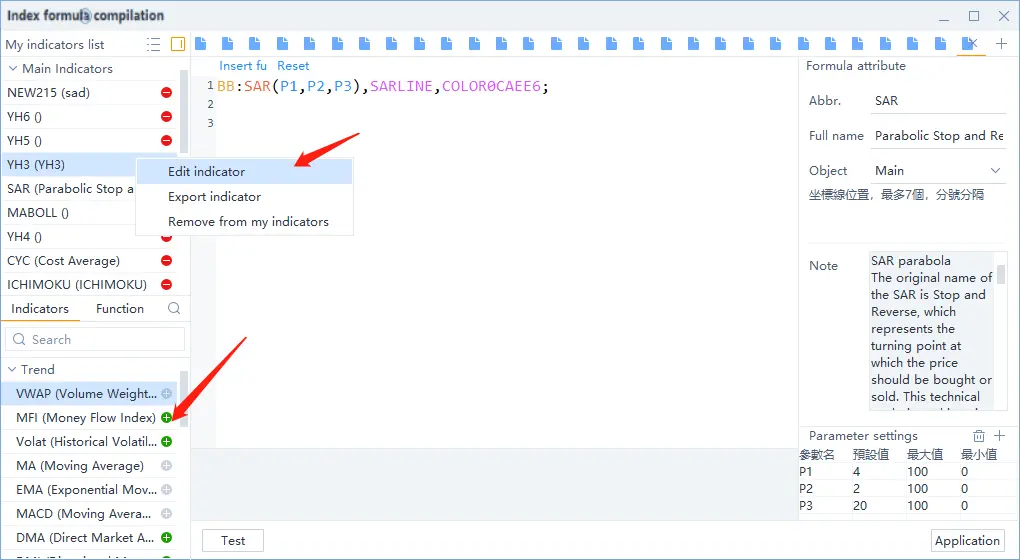
2. Indicator
2.1 Of the management chart is divided into "my indicators" at the top, and the following section is the library. "my indicator" is the indicator currently displayed on the icon, and after the "my indicator list" drag the indicator order, the indicator order of the index bar below the corresponding trend chart also needs to change.
2.2 The index library contains: custom metrics + default metrics.2.3 my metrics and libraries support dragging and dropping each other, and clicking on the "check" icon on the right can also hide or display my metrics.
3. The import / export index
3.1 Import button is at the top of the index: the copywriting is the import index and the export index. The format supported only by the import metric is: * .ftindex. Click Import: open the file selection window, you can select the corresponding supported format file, if there is no file of this type, the list is empty. Click Export: pop-up window, support editing exported file names, tags, and select storage locations.
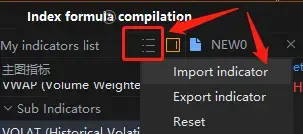
3.2 Export: the selected item will appear in the current metric list. Unchecked ones do not appear in the current metric list.
4. Edit
4.1 By double-clicking the list of indicators on the left, you can open the edit area on the right for indicator writing.
4.2 click "+" to create a new metric editing page.
4.3 the interpretation and parameter information of the current metric or function is displayed on the right.
5. FAQ
5.1 Why is the formula correct but still failed to compile?
Your metrics contain some functions that we don't support (see the library), and we're speeding up the refinement of the library.
The above is the use of indicators to write the process, I wish everyone can enjoy the fun of investment!
Overview
- No more -