Line drawing
1. Accessing the Function
1.1 Desktop
Watchlist / Markets > Stock > Candlestick Chart > toolbar
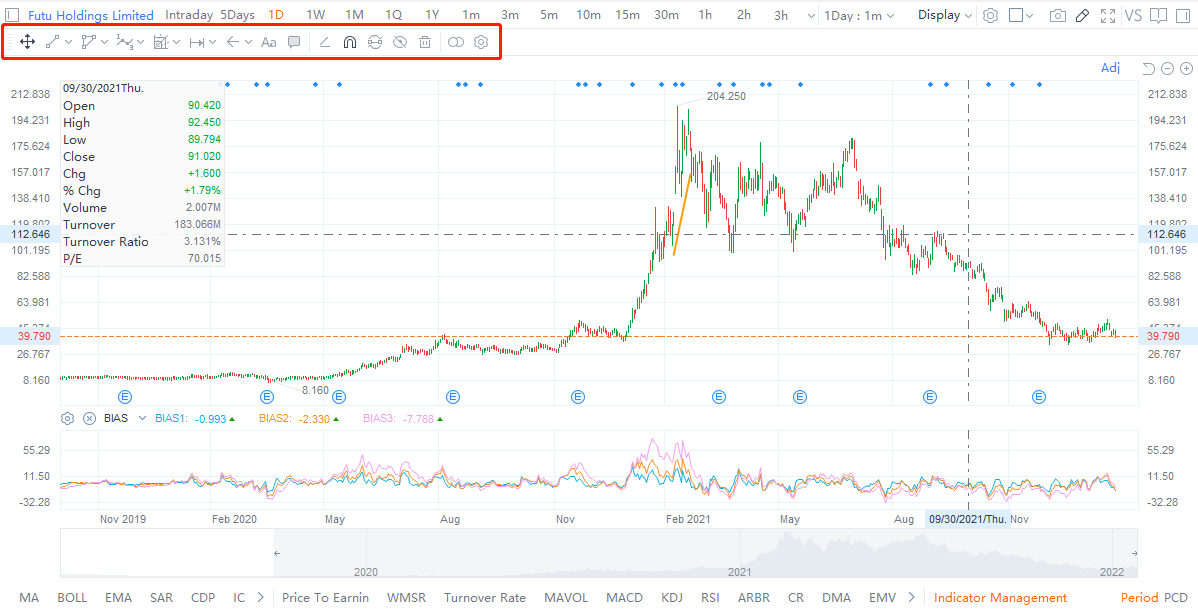
1.2 Mobile
● Single Stock > Detailed Quotes > Candlestick Chart > Settings > Draw
● Single Stock > Detailed Quotes > Candlestick Chart > Landscape Mode
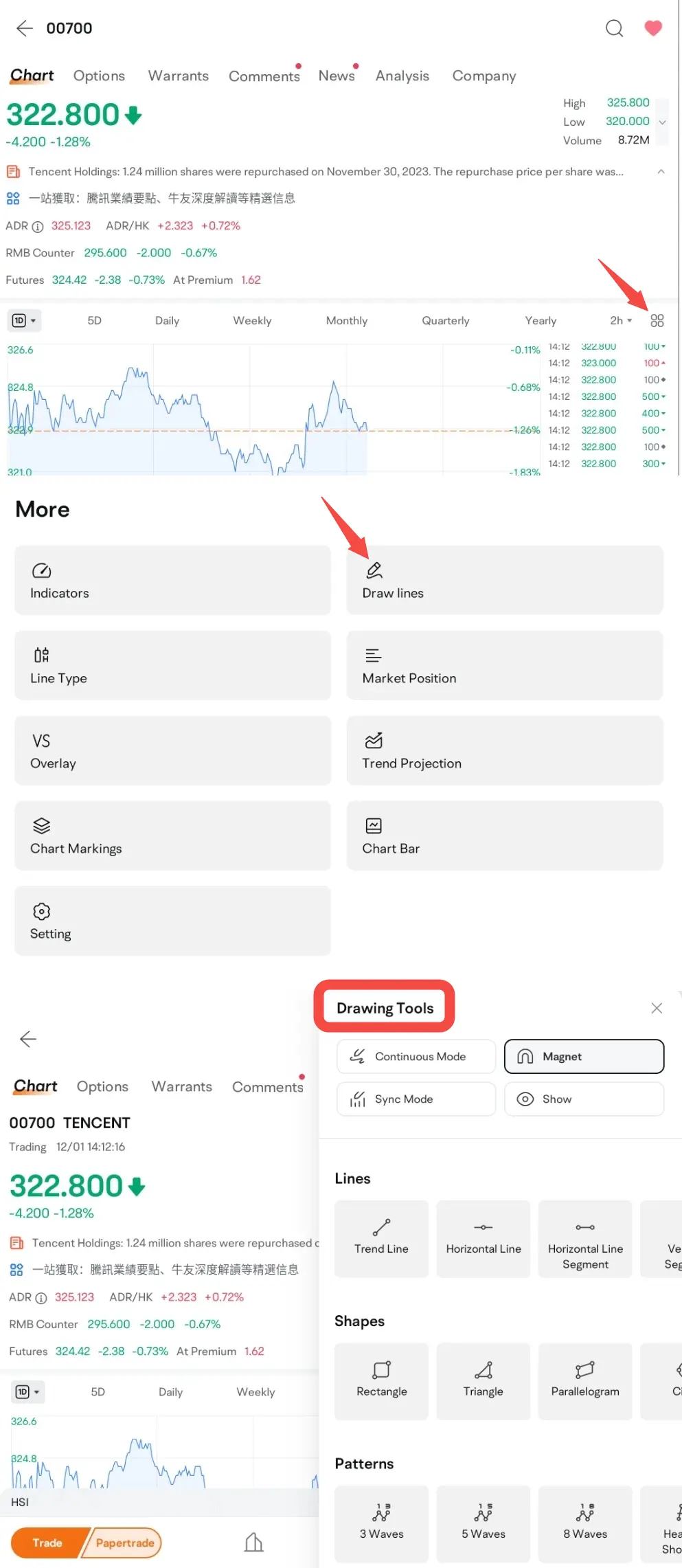
2. Usage Guide - Desktop
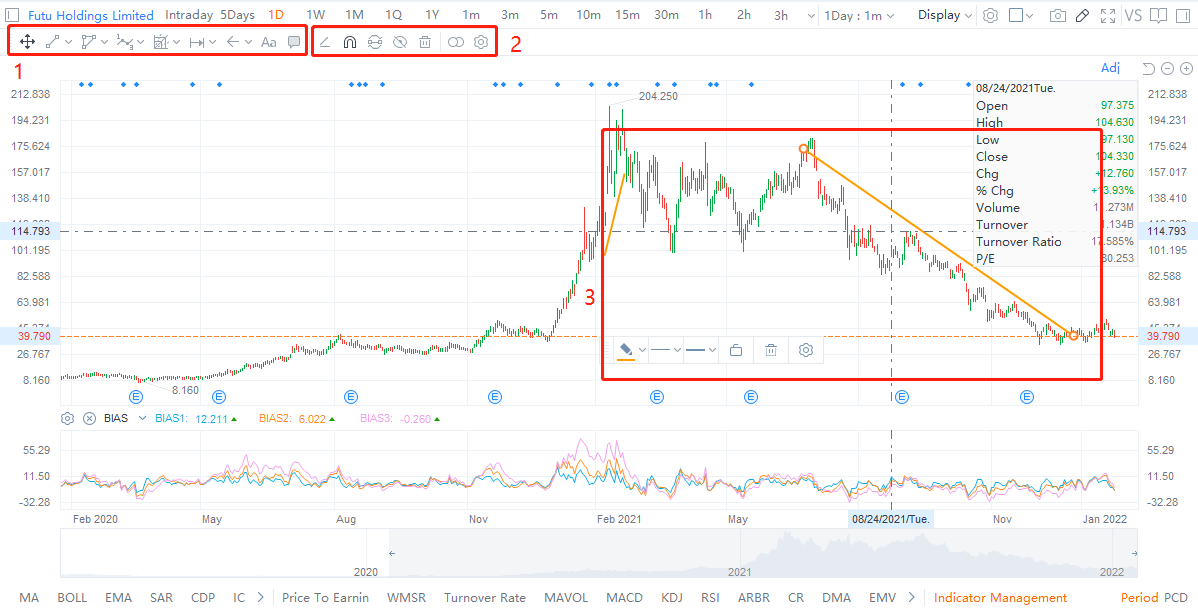
The corresponding serial numbers in the picture are explained as follows.
Area 1: display all styles of lines, which can be selected in the drop-down lists. You can also unselect certain styles of lines, just click the first "select" icon.
Area 2: you can customize different effects on this area, such as continuous line drawing, magnetic function, multi-period drawing, etc.
● Continuous Line Drawing: continuously draw multiple lines.
● Magnetic Function: the drawing lines will automatically attach to the nearest candlestick charts.
● Multi-period drawing: your drawing lines will also show up in other period.
● Display / Hide all lines.
● Delete all lines.
Area 3: select a line to evoke the toolbar, each line has its own corresponding toolbar, you can customize line's colors, styles, and width, lock / unlock, or delete it.
● Settings: right click a line to evoke the setting window, you can customize line's location precisely by setting dots' price and time.
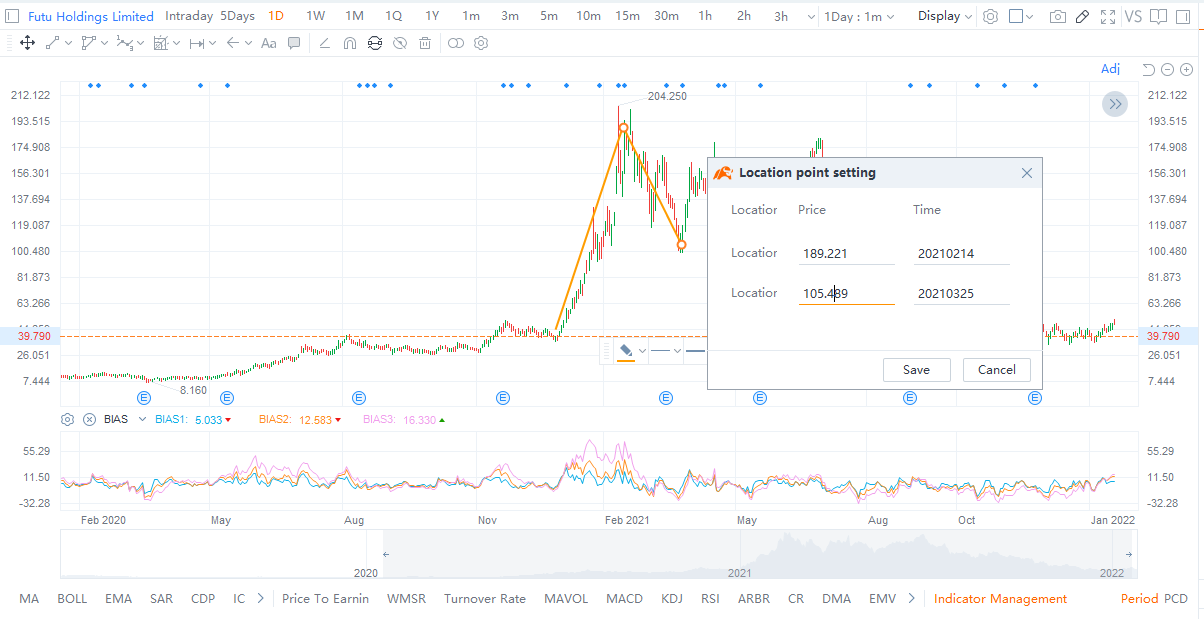
3. Usage Guide - Mobile
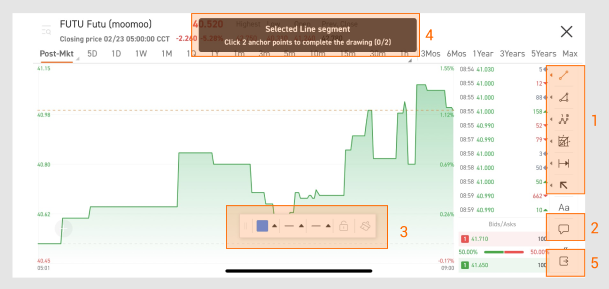
The corresponding serial numbers in the picture are explained as follows.
Area 1: display all styles of lines, which can be selected in the left list. You can also unselect certain styles of lines, just double click it.
Area 2: you can customize different effects on this area, such as continuous line drawing, magnetic function, multi-period drawing, etc.
● Continuous Line Drawing: continuously draw multiple lines.
● Magnetic Function: the drawing lines will automatically attach to the nearest candlestick charts.
● Multi-period drawing: your drawing lines will also show up in other period.
● Display / Hide all lines.
● Delete all lines.
Area 3: select a line to evoke the toolbar, each line has its own corresponding toolbar, you can customize line's colors, styles, and width, lock / unlock, or delete it.
Area 4: line drawing guide, follows each steps to complete the drawing.
Area 5: exit line drawing mode.
Overview
- No more -