Portfolio introduction
1. What is a portfolio?
The Futu simulation portfolio supports the creation of a cross-market decentralized portfolio of HK, US and CN shares, which can effectively reduce the correlation of investment varieties, operate a basket of stocks quickly and easily, and reflect your investment ideas more visually. To help you better grasp investment opportunities.
Portfolio Description:
1) You can create and view portfolio information only after you log in.
2) A maximum of 30 portfolios can be created for each login account, and deletion is not supported for self-built portfolios.
3) Each portfolio can support up to 50 constituent stocks and adjust their positions on a pro rata basis. The default cash ratio is 100%.
At present, long position stocks only support HK, US and CN shares, but do not support options, futures and Warrants derivatives for the time being.
It is supported to shut down the portfolio and cannot be restored after shutdown.
2. How to play the portfolio?
Go to the combination details page by creating a portfolio or viewing others to create a portfolio. Here, you can:
1) Follow the combination you like. You can manage the portfolio on the portfolio list page and grasp the dynamics of the portfolio.
2) Editing the basic information of the portfolio, creating a brief introduction to the portfolio or recording your own investment ideas
3) Check the portfolio position information to understand the portfolio position stock and its proportion
4) Check the portfolio market and industry distribution, and control the investment direction of the founder.
5) Adjust the position of the stock, and check the adjustment record (self-built combination only)
6) Share and comment the portfolio, share the excellent portfolio with others or participate in the discussion in the bullpen
2.1 How do I create a portfolio?
Click the “Discover - Community”, choose the “More” and click the “Moofolio” to enter the portfolio list page, and click "create portfolio" to open the portfolio creation process. The portfolio creation process involves "entering the basic information of the portfolio-adding stocks-adjusting positions". You can also support the creation of short positions. The specific process is as follows:
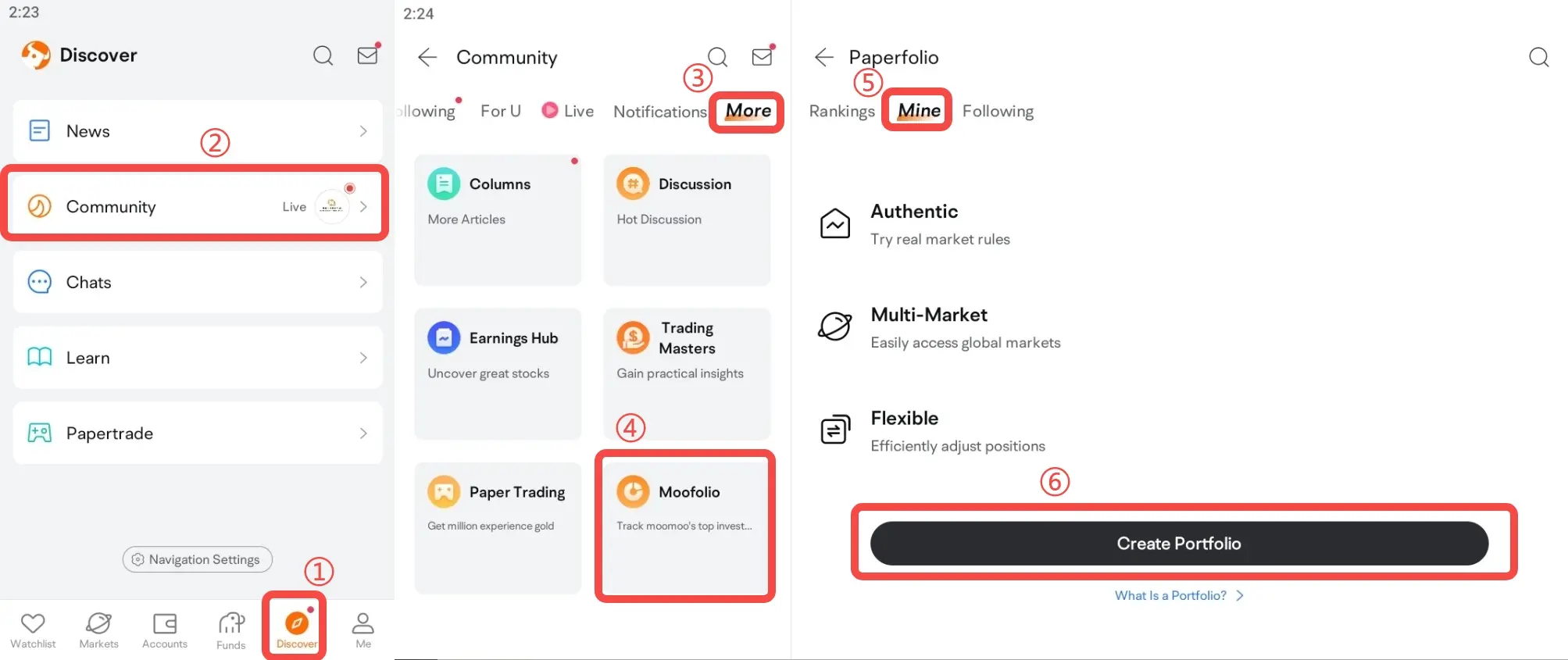


1) Portfolio Name: when creating a portfolio, you need to name the portfolio with a maximum of 12 words. The portfolio name must not contain illegal characters, violation of laws and regulations, offensive words and other sensitive situations.
You can modify the portfolio name by clicking the basic information on the portfolio details page
2) Open Portfolio: when creating, you can choose whether to disclose the combination. If you choose to be public, you or others can search for the portfolio, and the review status of the portfolio can be synchronized to the bullpen. After the subsequent creation and adjustment status are synchronized, the relevant information can be synchronized to the bullpen. If you choose not to disclose, search and bullpen information synchronization is not supported.
3) Add stocks and adjust positions: in the process of creating a portfolio, you can add stocks and adjust your positions in one step, or you can directly click the "next step / finish" button in the upper right corner of the page to add stocks and adjust positions directly to the portfolio details page. Later, you can add stocks or adjust positions on the portfolio details page.
2.2 How to adjust the position?
Click the "reposition" button on the combination details page to enter the repositioning page, where you can:
1) Click the "Add" button at the bottom to add HK / US / CN shares.
2) Click the stock position input box, and the input ratio can be displayed at the bottom of the box, and the position ratio can be set directly within the input range.
● Enter the position adjustment page, and you need to add stocks or change the position adjustment, otherwise you cannot click the "finish" button in the upper right corner.
● Please enter the scale within the prompt range, otherwise there will be an error prompt
3) Add the items you add or delete the ones you don't need at any time. The specific process is as follows:
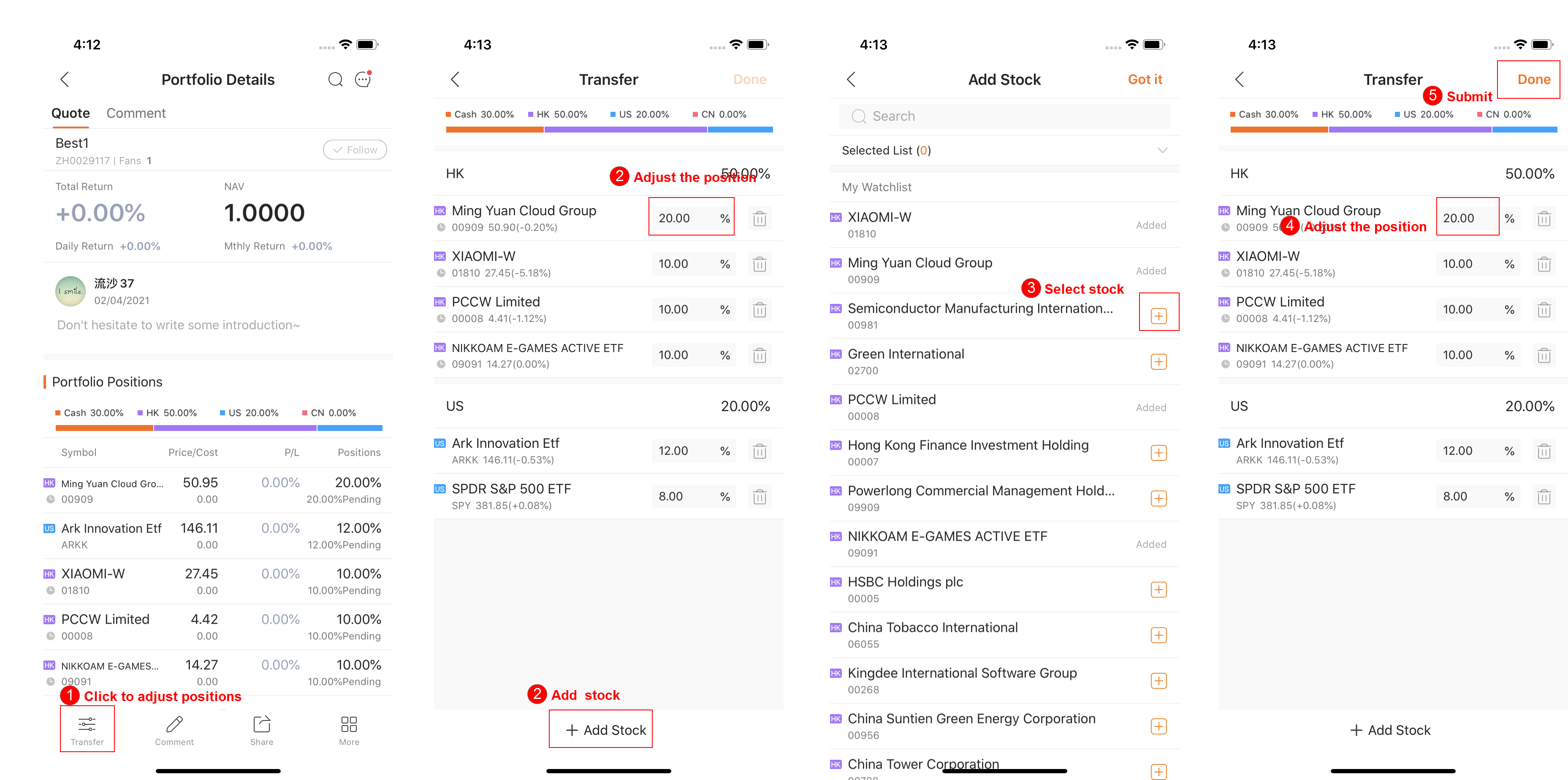
2.3 Where can I check the history of trading?
Click the "position details" button in the upper right corner of "Market Distribution" / "Industry Distribution" to enter the position details page, and click the "Adjustment History" button in the upper right corner to view the history of position adjustment since the creation of the portfolio. Review your adjustment ideas. In addition, there is a recent adjustment card at the bottom of the portfolio details page, so you can view the record of the last adjustment. For the specific process, please refer to:
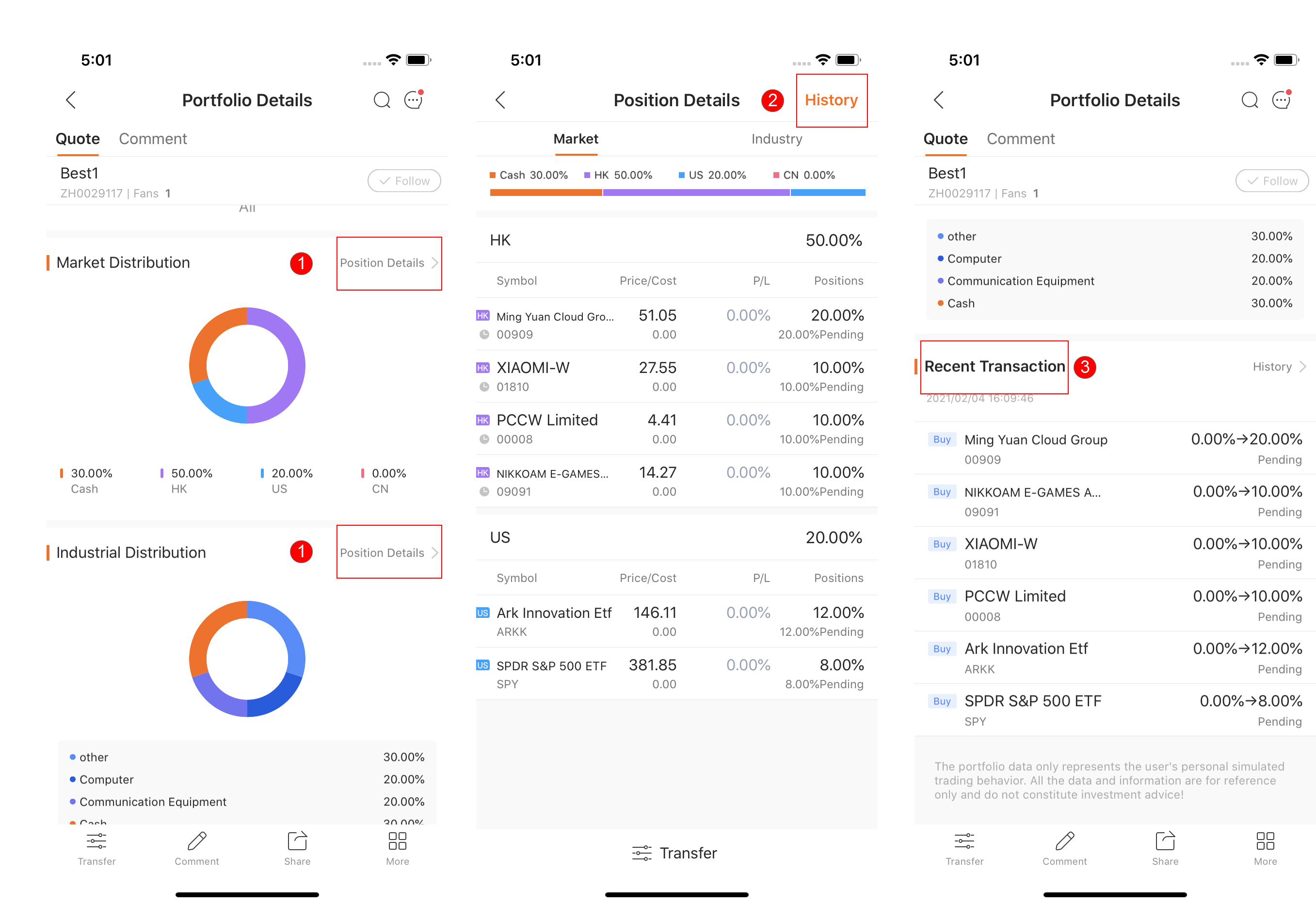
Overview
- No more -