How to trade options with Algo
Futubull Algo enables live trading of options. Backtesting is unavailable for now.
To create an option strategy, set the underlying stock as the trigger symbol, allowing the strategy to run continuously on a loop based on the changes in stock prices. You can also filter options, choose the conditions cards, and place orders.
Read the following steps to get started with Futubull Algo.
1. Set the underlying stock as a variable
Drag the Start card onto the canvas
Create a new global variable on the Properties panel
Select Symbol, and then select Options as the asset type
Set the filter conditions for options
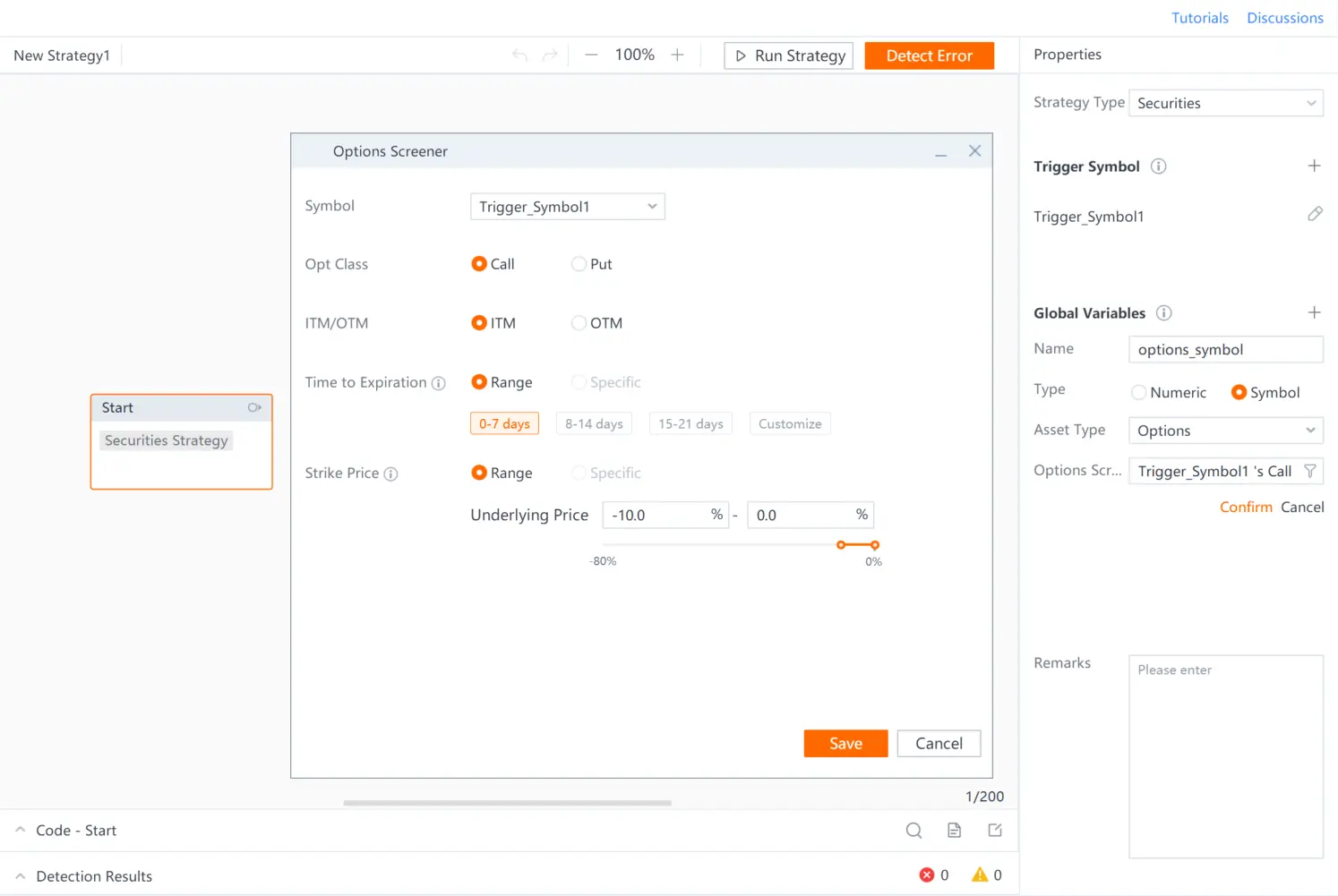
(The image is for illustrative purposes only and should not be considered investment advice.)
2. Filter options during strategy execution
You can use the Value Assignment card if you need to filter options when your strategy is running continuously. This card allows you to filter options based on your set conditions and assign them to a variable for further use in your strategy.
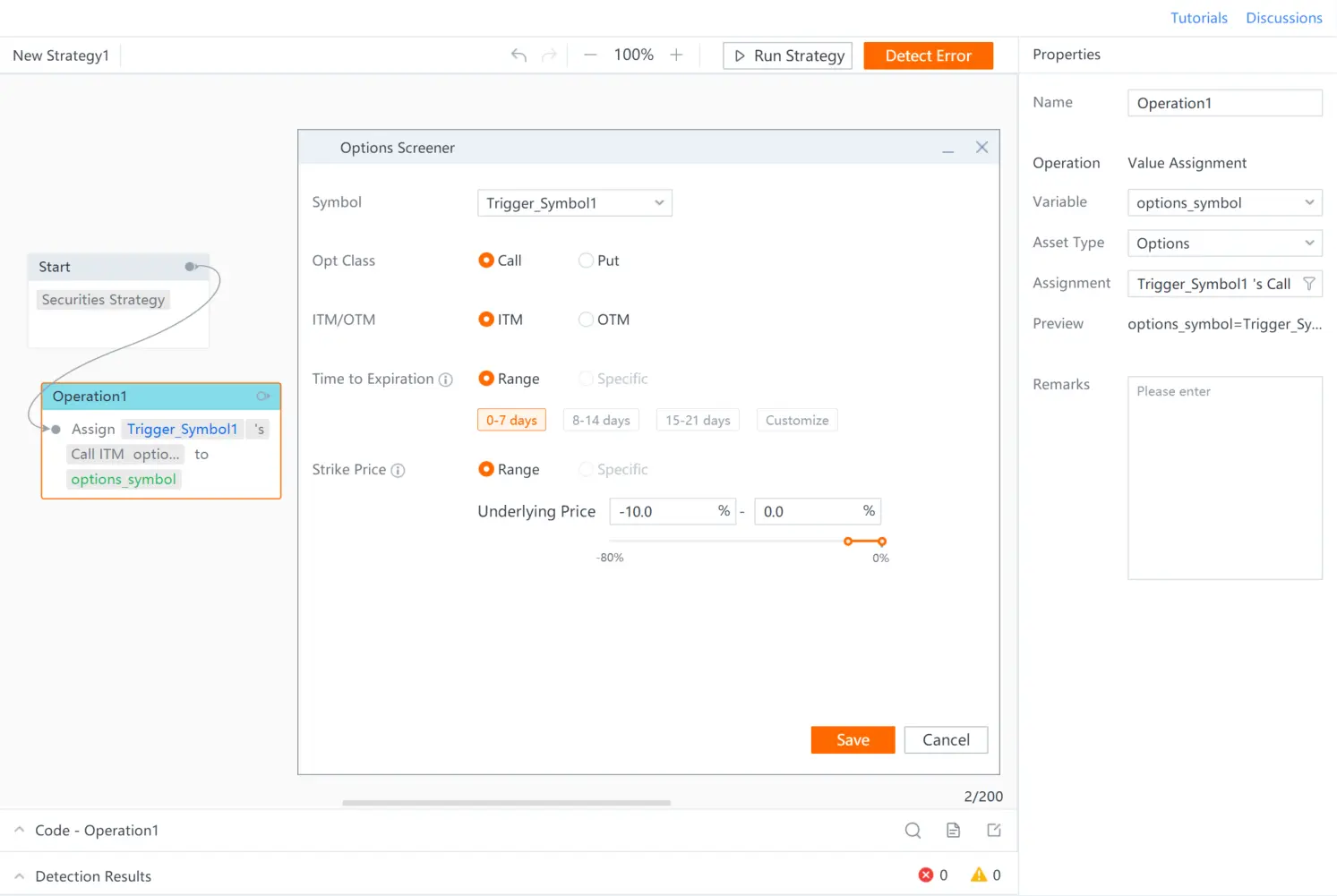
(The image is for illustrative purposes only and should not be considered investment advice.)
3. Set the conditions
Drag the conditions cards onto the canvas as in the image below and select the global variable you created as the symbol.
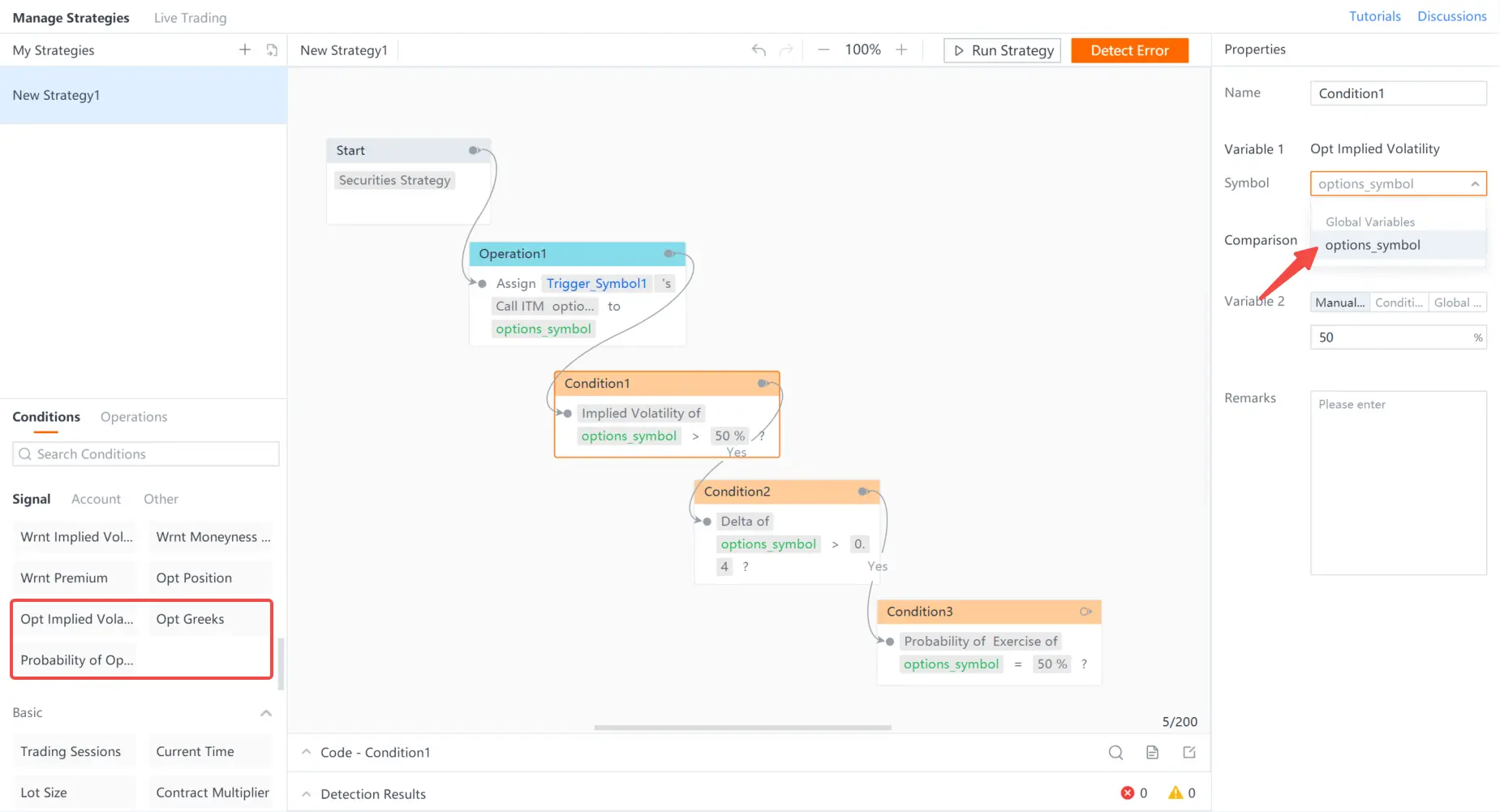
(The image is for illustrative purposes only and should not be considered investment advice.)
4. Trade options
Drag the Place Order card onto the canvas and select the global variable you created as the symbol.
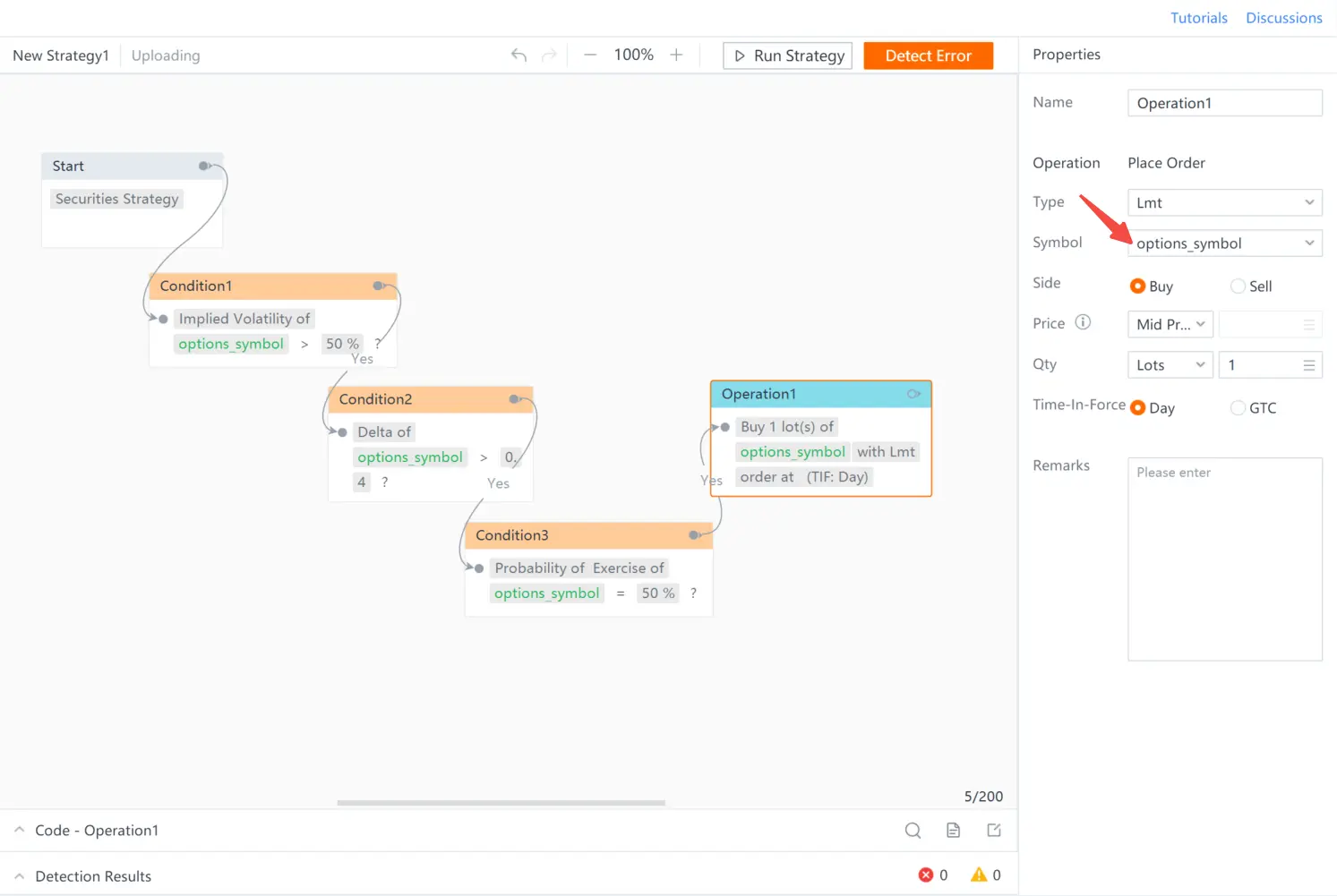
(The image is for illustrative purposes only and should not be considered investment advice.)
5. Live trading
Once your strategy is ready, you can start live trading by selecting the underlying stock as your trigger symbol. The strategy will run on a continuous loop based on the changes in the stock's price.
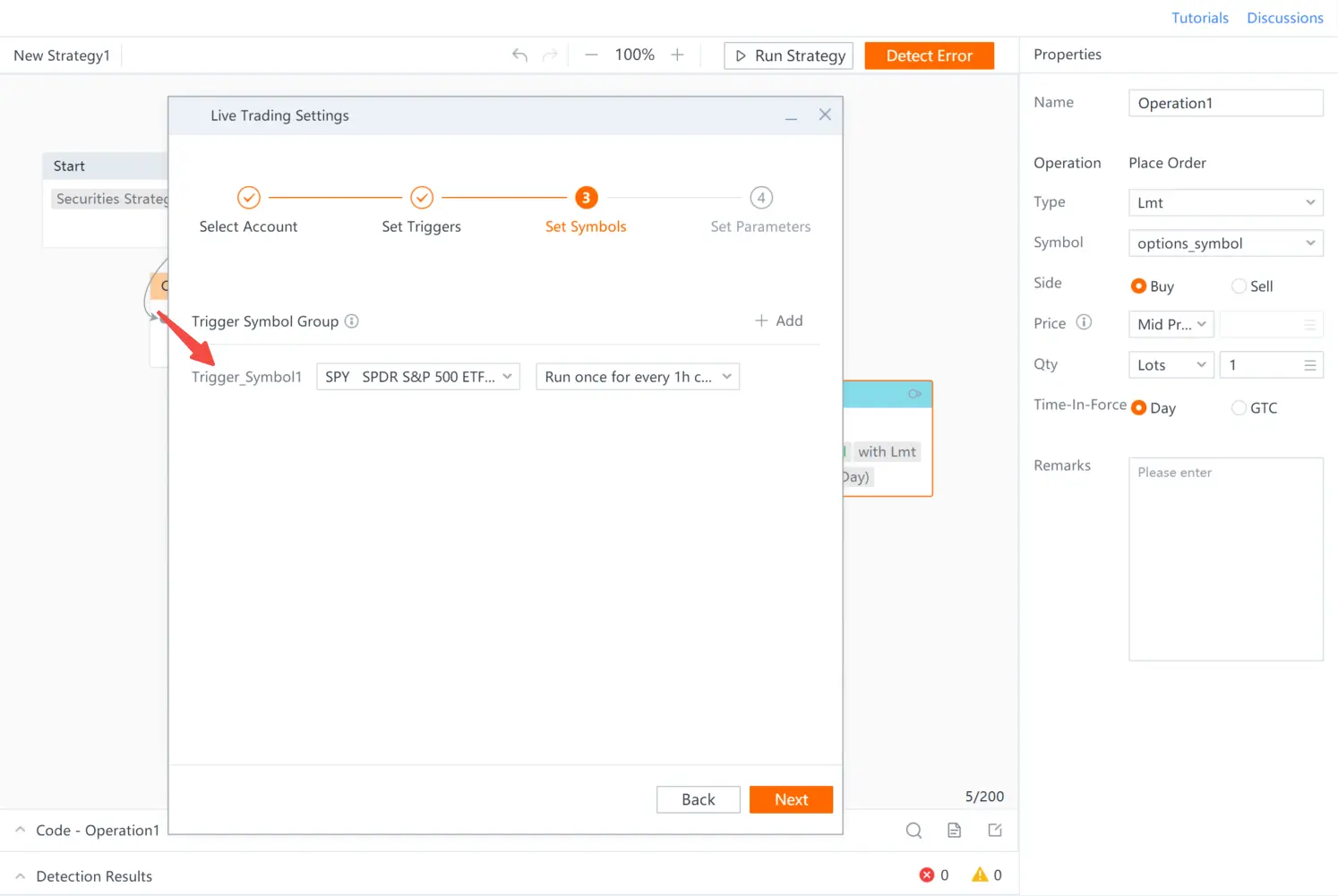
(The image is for illustrative purposes only and should not be considered investment advice.)
Overview
- No more -