How to manage your devices
1. What is Device Lock
The Device Lock feature can help protect your account from unauthorized access.
When enabled, you will need to verify your login password and an SMS verification code when logging in for the first time on a new device using your User ID, email, or phone number. It is only required when you access your account for the first time from a new device.
Once you have verified the new device, you can log in on this device by either entering your login password or an SMS verification code.
1.1 How to enable Device Lock
To enable Device Lock in the Futubull app:
Path: Me > Settings > Account and Security > Manage Devices > Device Lock
To keep your account safe, you need to verify your phone number or set a login password before you can enable the Device Lock. Once the Device Lock is enabled, it can't be disabled.
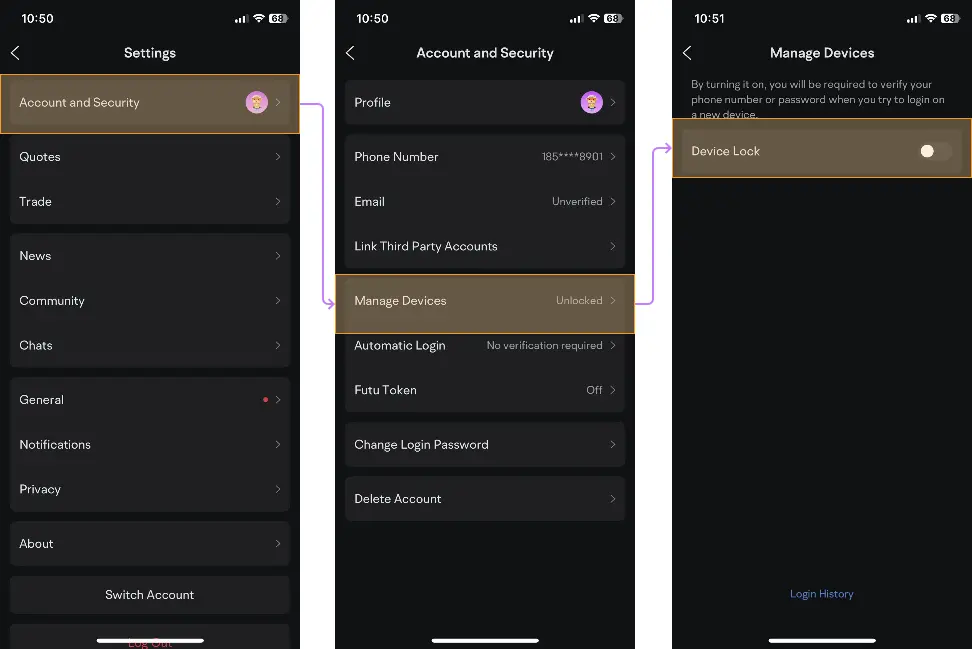
2. Frequent & Verified Devices
You can manage your devices by going to the following page in the Futubull app:
Path: Me > Settings > Account and Security > Manage Devices
2.1 What are Verified Devices
Verified Devices are ones you have verified as secure and can be used to easily log in to your account.
When the Device Lock is on, you can view your verified devices on the Manage Devices page. You can change the name of your devices, view the device model, last login time on that device, and the login history.
You can also remove a verified device. Once deleted, your account will be automatically logged out on that device. If you want to log in again on that device, you will need to verify your login password and an SMS verification code.
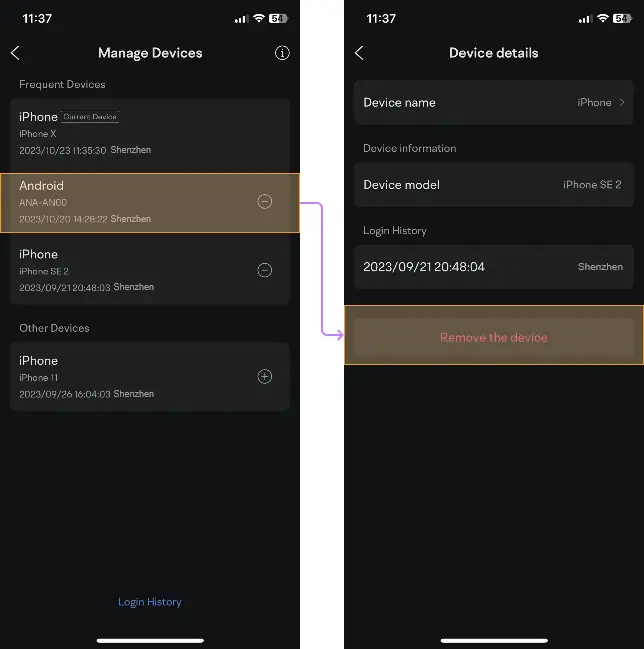
2.2 What are Frequent Devices
Your most frequently used three devices will automatically be set as Frequent Devices and displayed at the top of the Manage Devices page. Other verified devices will be displayed as Other Devices. If you don't use a frequent device to log in for over a month, it will be changed to a verified device. If you don't use a verified device to log in for more than 6 months, you'll need to confirm your login password and SMS verification code the next time you log in.
You can also manually set your verified devices as Frequent Devices or move a frequently used device from Frequent Devices to Other Devices.
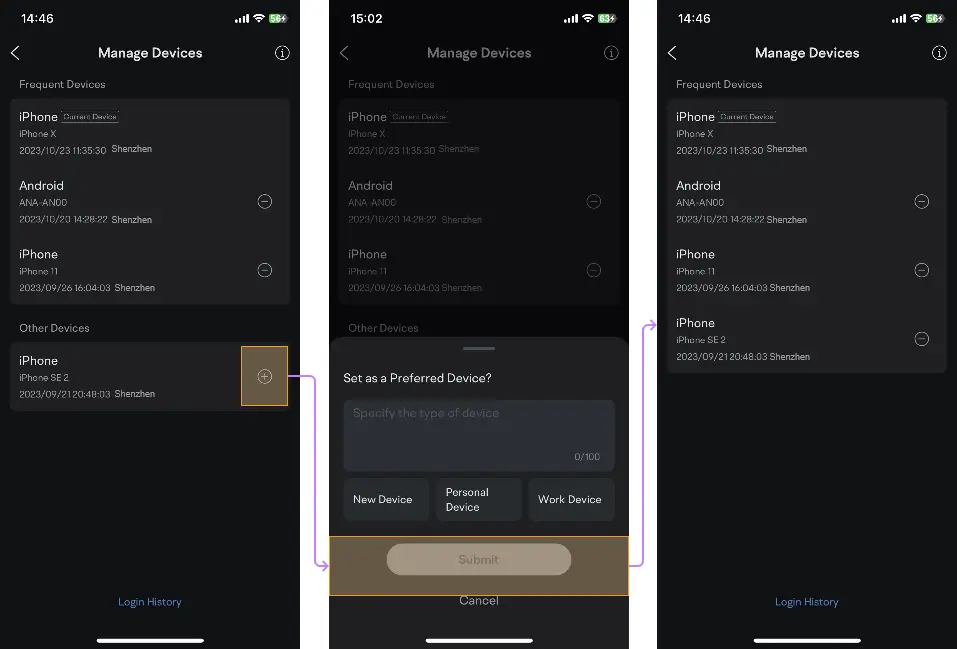
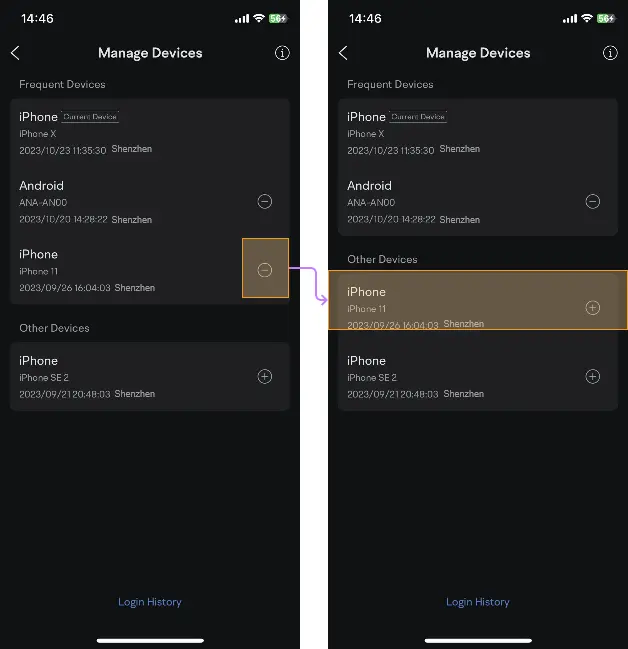
Overview
- No more -