Operation guide for binding Futu token by scanning code
You can bind the account and Futu token by scanning the QR code. The steps are as follows:
1. Log in to the desktop Futubull with the account you want to bind, and click to open in the following orders:
Windows system: "System Setting"-"Security"-"Security"-"Futu Token" in the lower left corner
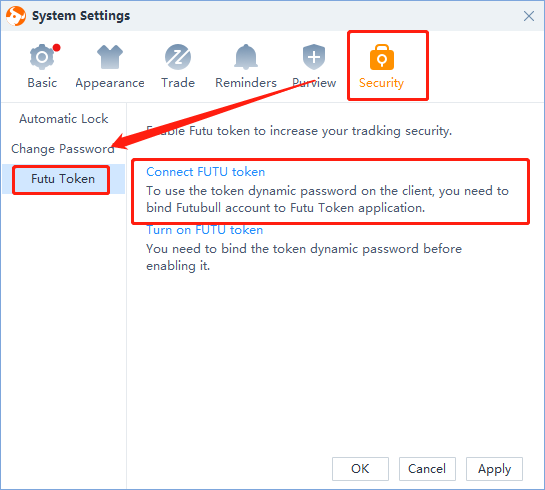
Mac system: "Settings"-"Security"-"Token" in the lower left corner
2. Click "Bind Futu Token", the desktop version of Futubull will open a web page with a QR code;
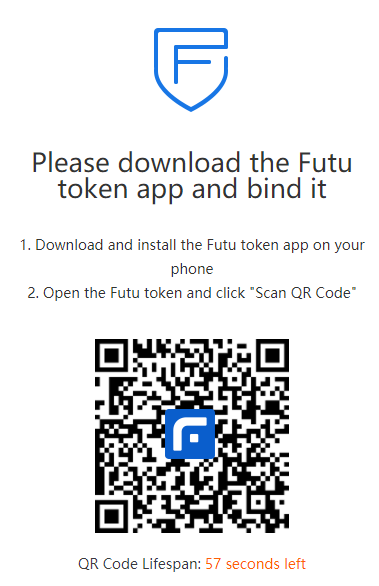
3. Use the Futu token app to scan the QR code, confirm that the Futubull account information is correct, and bind;
4. Enter the 4-digit unlocking password of Futu token. If it is the first time binding, you need to initialize the 4-digit unlocking password. After the unlock password is verified, if you see a page with a 6-digit dynamic password, the binding has been successful.

Reminder: After completing the binding of Futu Token, you need to enable Futu Token in the Futubull app to upgrade the transaction protection.
- No more -